



Next: Setting System Parameters
Up: Implementation and Documentation
Previous: Implementation and Documentation
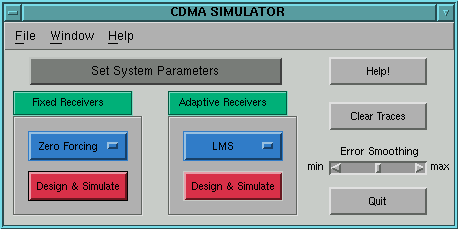
Figure 4.2: Main Control Window
The Main Control Window opens when the program is called. From here, you must go to Set System Parameters before
simulating any of the
linear detectors. You will notice the design & simulate buttons
are inactive until the received data is generated. After the data is
generated form the System Parameters window, the design & simulate
buttons become active.
From here, you must go to Set System Parameters before
simulating any of the
linear detectors. You will notice the design & simulate buttons
are inactive until the received data is generated. After the data is
generated form the System Parameters window, the design & simulate
buttons become active.
-
 Opens the System
Parameters window
where the received data is generated. The received data must be
generated before the linear detectors can be simulated.
Opens the System
Parameters window
where the received data is generated. The received data must be
generated before the linear detectors can be simulated.
-
 Opens this on-line document
Opens this on-line document
-
 Clears all the current squared
output error
trajectories on the squared output error figure.
Clears all the current squared
output error
trajectories on the squared output error figure.
-
 Sets the cutoff frequency for
the 1st order
butterworth filter used to smooth the error trajectories in
the squared output error figure .
Sets the cutoff frequency for
the 1st order
butterworth filter used to smooth the error trajectories in
the squared output error figure .
-
 Contains a pulldown menu
consisting of the fixed
linear detectors. By selecting a fixed detector from the pulldown
menu and activating the design & simulate button, the control window
corresponding to the chosen detector will appear.
Contains a pulldown menu
consisting of the fixed
linear detectors. By selecting a fixed detector from the pulldown
menu and activating the design & simulate button, the control window
corresponding to the chosen detector will appear.
-
 Contains a pulldown menu
consisting of
the adaptive linear detectors. By selecting a adaptive detector from
the pulldown menu and activating the design & simulate
button, the
control window corresponding to the chosen detector will appear.
Contains a pulldown menu
consisting of
the adaptive linear detectors. By selecting a adaptive detector from
the pulldown menu and activating the design & simulate
button, the
control window corresponding to the chosen detector will appear.
-
 Exits the program by clearing all the figures and
graphics handles.
Exits the program by clearing all the figures and
graphics handles.
Thu Dec 17 13:13:15 EST 1998
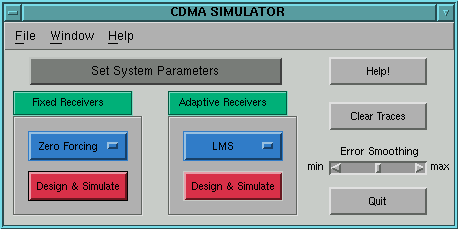
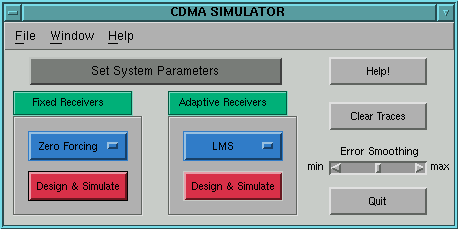
![]() From here, you must go to Set System Parameters before
simulating any of the
linear detectors. You will notice the design & simulate buttons
are inactive until the received data is generated. After the data is
generated form the System Parameters window, the design & simulate
buttons become active.
From here, you must go to Set System Parameters before
simulating any of the
linear detectors. You will notice the design & simulate buttons
are inactive until the received data is generated. After the data is
generated form the System Parameters window, the design & simulate
buttons become active.